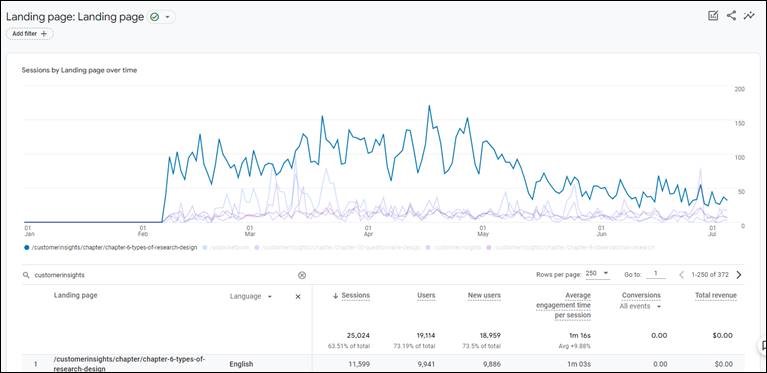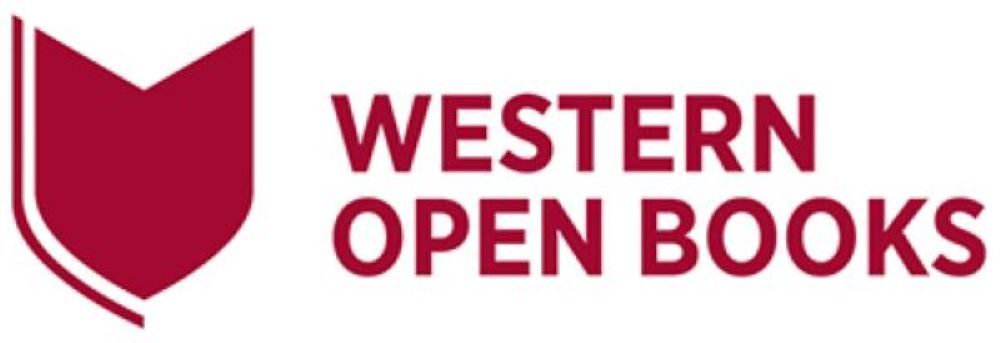13 Analytics
Western Open Books
Log into Western Open Books and go to your Analytics dashboard to track engagement for your open textbooks.
Select the textbook you wish to view. Select ‘My Books’ in the top menu, then click on the relevant textbook title. Adjust the date range at the top of the page for reporting analytics.
You should now be able to see the following metrics for your nominated date/date range:
- Total number of visitors
- Total number of pageviews
- Realtime pageviews (the total number of users currently viewing your text)
- Direct page visitors per page
- Direct pageviews per page
- Referred page visitors per page
- Referred pageviews per page
For key metrics, check your Western Open Books book analytics for total visitors and Total pageviews per textbook.
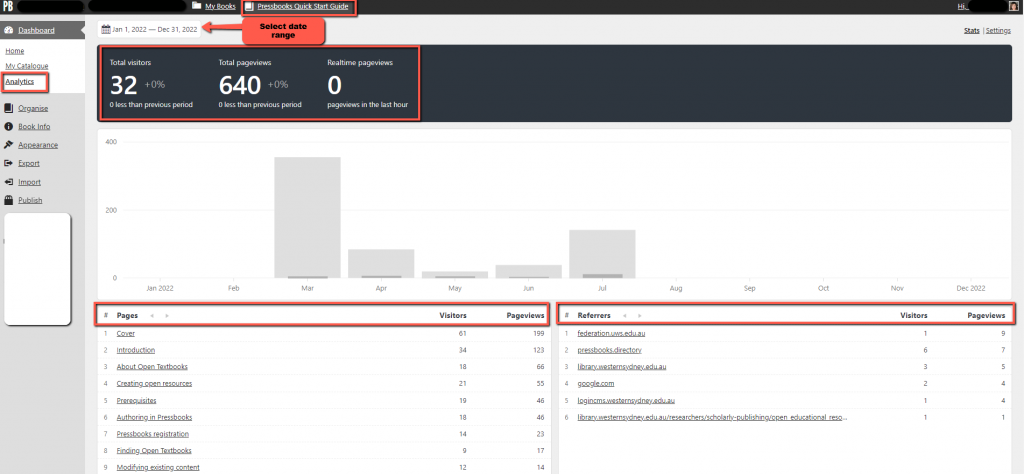
WSU Google Analytics for Western Open Textbooks
Contact the Scholarly Publishing Consultant for a WSU Google Analytics report on your open textbook in Western Open Books. These Google analytics are available from 1 Feb 2023 onwards.
Key metrics to consider are Views, Users, and Country or Language.
Note that:
- ‘Country’ or ‘Language’ can inform impact and engagement, i.e., the extent of overseas views/engagement.
- ‘Country’ or ‘Language’ can also inform a decision on whether to create a translation of the open textbook, e.g., see the number of Sessions, Users vs New Users, and the ‘Average engagement time per session’ for the level of engagement per Landing page per Language.