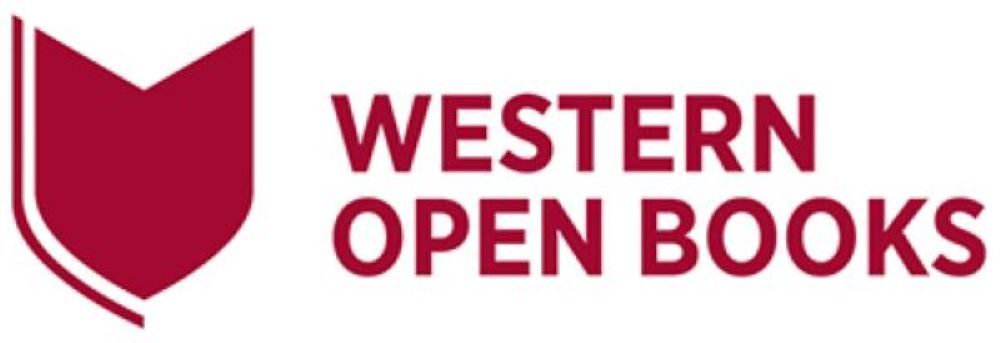10 Submitting to the Library
Prior to submission
Just prior to submitting your manuscript to the Library:
- Check that you have completed these tasks before you publish your open textbook. Add an SDG if it is aligned with any Sustainable Development Goals, e.g.,
- Select the following subject under ‘Additional Subjects’: Relating to UN Sustainable Development Goals (SDGs)
- Add the specific SDG at the end of the Short Description, e.g., This activity is aligned with SDG1 – No poverty.
- Decide which format(s) you want your work available to be downloaded. The most popular formats are EPUB, PDF (for digital distribution), and PDF (for print). Note that end users can only download the formats you have exported your work. If you have made changes to the original text since the files were downloaded you will need to replace the downloaded files. To do this you will need to delete the current downloaded files, then export the files again to make them available for downloading.
- If only certain chapters will be made visible/released at a time, password-protect the chapters which are yet to be completed so they are not visible to the users.
- Notify the Scholarly Publishing Consultant when it’s ready to be released/published (made public), and they will arrange for your content to appear in the Western Open Books catalogue and discoverable from the Library search box. If the content of your work is greater than 1,500 words it will also be visible in the global Pressbooks Directory.
- If you create intellectual property (a “Project”) on the platform, the Project and its associated Intellectual Property Rights shall be owned by the author or Western Sydney University, as applicable.
For information about copyright in Australia and Creative Commons licensing and attribution, visit A Guide to Creative Commons.
Submitting your manuscript to the Library
Contact the Scholarly Publishing Consultant when you are ready for the Library to import your content into the Western Open Books.
If you have a large amount of content, discuss with the Scholarly Publishing Consultant whether you would like have it uploaded in sections, e.g., chapter-by-chapter.
After the content has been checked and approved for uploading into Western Open Books, the Scholarly Publishing Consultant will assign a Western Open Books shell (book template). After the files are uploaded, the Digital Publishing Library will liaise with the author to work on the layout and design of the content only, and not change the text.
After the Library has imported the Word file into Western Open Books, the author will receive a link to their open textbook ‘Shell’ (open textbook webbook template).
When you have your content in Western Open Books you can then refer to this information about Book Creation and the Simple 5 Step Guide to Making a Book with Pressbooks.
Additional resources
-
-
-
- Pressbooks. Modifying and Open Textbooks: What You Need to Know
- Pressbooks. Bring your content into Pressbooks. Pressbooks User Guide
- Burnett, M., Elder, A., and Gruber, A.M.. Importing and Exporting Content for Pressbooks. OER Primer for Iowa Regents Institutions. IOWA State University
- OER Production Team. Images and Files, Pressbooks Guide: a reference for OER creators using Pressbooks. BCcampus
-
-