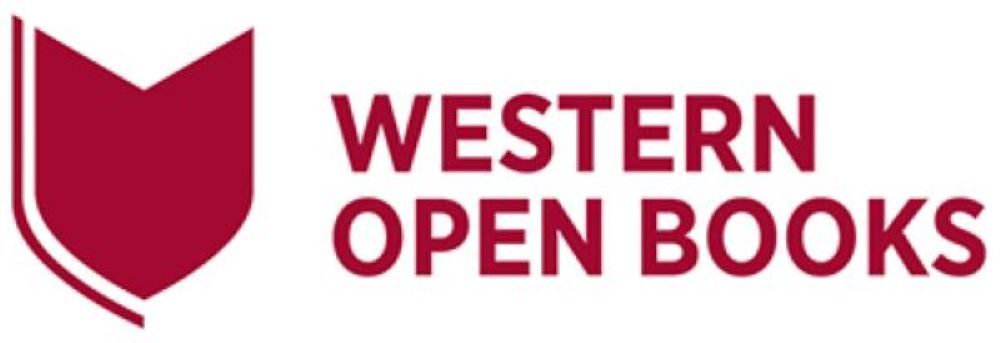6 Adding content
How to add content to Western Open Books
Contact the Scholarly Publishing Consultant when you are ready for the Library to import your content into the Western Open Books.
If you have a large amount of content, discuss with the Scholarly Publishing Consultant whether you would like have it uploaded in sections, e.g., chapter-by-chapter.
Preparing your Word document for review and upload into Western Open Books
Prepare the content in your Word document(s) as follows:
- In the Word document:
- Use the Styles menu to format Word content headings before Western Open Books import
- Add placeholders for media content that can’t be added to the Word file for importing
- The maximum file size limit is 25MB.
- Preparing your .docx file for import:
- File types that cannot be imported are PDF, INDD, IDML, or similar
- Note that colours, fonts, and interactive media content cannot be uploaded from a .docx file to Western Open Books
- Only limited text formatting (bold, italics) is imported into Western Open Books (no underline, no colours)
- Headings and images should be able to be imported, including alt text and captions
- Additional content can be imported through the application of shortcodes (textboxes, blockquotes, footnotes, columns)
- Some elements that do not import correctly can be brought into Western Open Books through copy-and-paste (unordered and ordered lists, tables)
- See this Word import document with shortcode for illustration purposes only.
- The author should check the accessibility and Diversity, Equity and Inclusion (DEI) of the content to be uploaded to Western Open Books. Authors should download and use these checklists for Accessibility and for Diversity, Equity and Inclusion for Open Textbooks to review the content.
- Authors should document third-party copyright permissions in the OER Content Tracker spreadsheet.
- Email the chapter to the Scholarly Publishing Consultant to arrange copyright and independent peer review. Also, supply a copy of the OER Content Tracker, which the University Copyright Officer will refer to.
How content is imported into Western Open Books
After the content has been checked and approved for uploading into Western Open Books, the Scholarly Publishing Consultant will assign a Western Open Books shell (book template). After the files are uploaded, the Digital Publishing Library will liaise with the author to work on the layout and design of the content only, and not change the text.
After the Library has imported the Word file into Western Open Books, the author will receive a link to their open textbook ‘Shell’ (open textbook webbook template).
When you have your content in Western Open Books you can then refer to this information about Book Creation and the Simple 5 Step Guide to Making a Book with Pressbooks.
Additional resources
-
-
-
- Pressbooks. Modifying and Open Textbooks: What You Need to Know
- Pressbooks. Bring your content into Pressbooks. Pressbooks User Guide
- Burnett, M., Elder, A., and Gruber, A.M.. Importing and Exporting Content for Pressbooks. OER Primer for Iowa Regents Institutions. IOWA State University
- OER Production Team. Images and Files, Pressbooks Guide: a reference for OER creators using Pressbooks. BCcampus
-
-